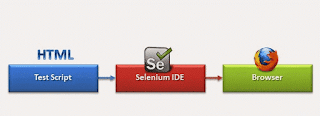 |
| Selenium IDE |
Introduction Selenium-IDE
The Selenium-IDE is the tool use to develop Selenium test cases. It’s an easy-to-use Firefox plug-in. this is generally the most efficient way to develop test cases. It also contains a context menu that allows to first selecting an UI element from the browser. It displayed page and then select from a list of Selenium commands with parameters. The context of the selected UI element. This is not a time-saver an excellent way of learning Selenium script syntax.
The classified into IDE script has Three Types.
1: Recording
2: Playing back
3: Saving
2: Playing back
3: Saving
1: Recording
Selenium IDE supports to record user interactions with the browser. Thus the recorded actions termed as Selenium IDE script.
2: Playing back
In this step, first, we have to verify track stability and success rate. Then we can execute the recorded script in Selenium IDE.
3: Saving
Once we have recorded a stable script, we may want to save it for future runs and regressions.
Using Common features of Selenium IDE Tutorial
Setting Execution speed
While testing web applications, we get across several scenarios where an action performed. Thus we must be having knowledge is enough dealing such scenarios. So avoid failures while playing back these types of test scenarios.
Execute this command option
Selenium IDE let have executing a single test step within the entire test script. Execute this command option used at times when we want to debug of a particular test step.
Start point
The specify a start point within a test script to allows in Selenium IDE. The start point to the test step from where we wish to start the test script execution. We customize the script to execute from a certain step.
Breakpoint
The User to specify breakpoints within a test script to allow in Selenium IDE. The breakpoints of Selenium IDE where to pause the test script. It uses when we want to break the execution in small logical steps to execution trends.
Find Button
The most crucial features of Selenium IDE test scripts is to find and locate web elements within a web page. Web elements which have the certain respect of thing associated with them. The user challenging for making to identify a particular web element different. Selenium IDE provides Find button for the address of this issue.
Selenium IDE Commands
Selenium IDE commands is 3 times
1. Actions
2. Accessors
3. Assertions
1. Actions
The Action commands interact with direct application either altering. It is state or by pouring some test data.
2. Accessors
The commands allow storing certain values to the user-defined variable. These keep values can be later on used to create assertions and verifications.
3.Assertion
The Assertions are like to Accessors as they can’t interact with the application. This is use to verify the present state of the application with a regard state.
3.Assertion
The Assertions are like to Accessors as they can’t interact with the application. This is use to verify the present state of the application with a regard state.
Forms of Assertions:
Assert: This command makes sure that the test execution end in case of failure.
Verify: This command Selenium IDE to support the test script execution then the verification fails.
Wait For: This command waits for an exact arrange before executing the next test step.
Comments
Post a Comment